How to fix not working WiFi on MacBook after Mac OS X Catalina (10.15.*) update.
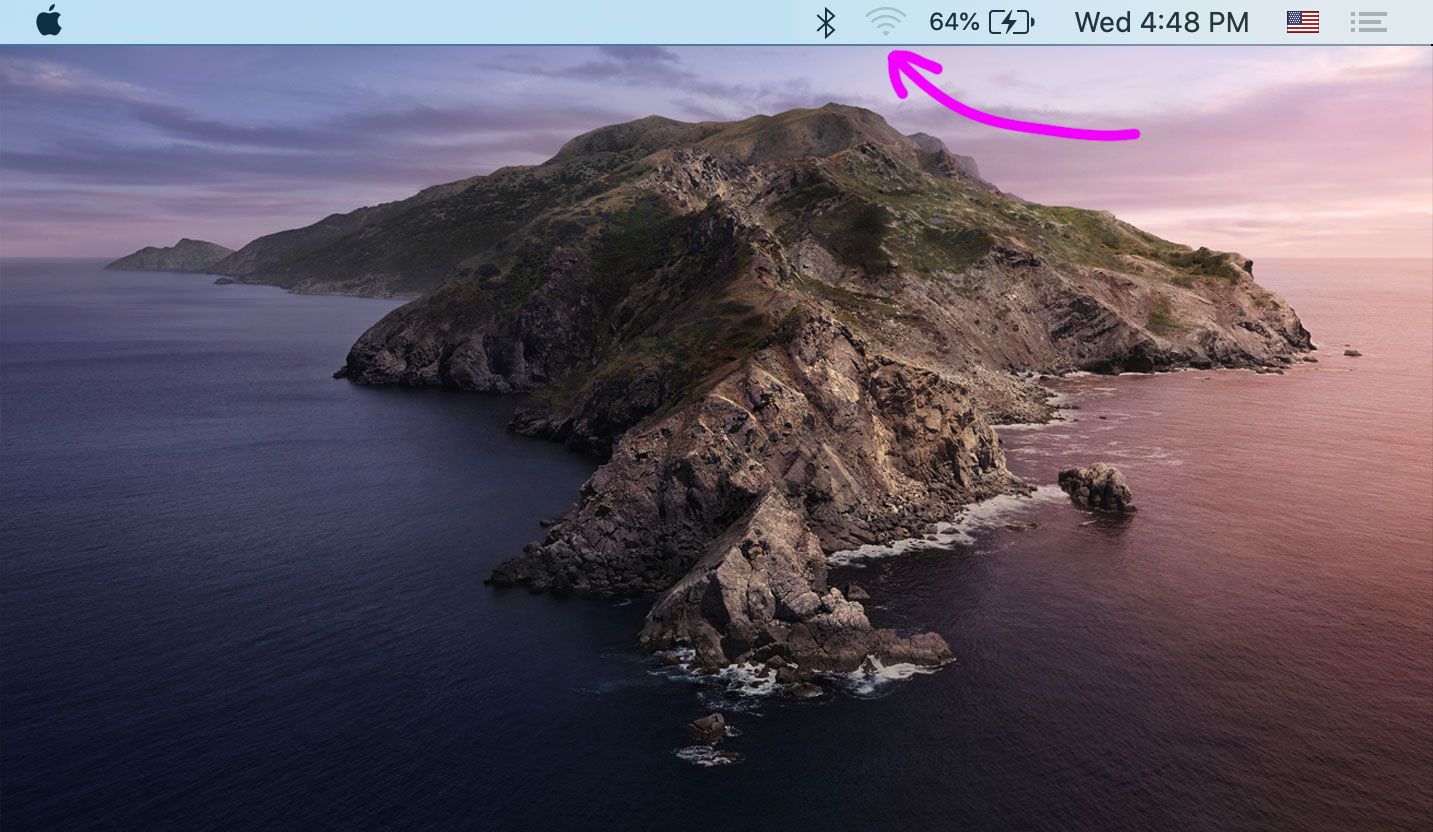
After Apple has released the Catalina Mac OS X update (versions 10.15.x) for some old, but listed as supported, computers it broke the WiFi hardware support. In this case your WiFi indicator in the top right of the screen gets grayed out and you cannot connect to any WiFi network. This is caused by Apple not properly including some old drivers into the sytem, so it cannot detect your WiFi chip anymore. You can restore the access by modifying a few things.
Follow these steps to fix the issue:
- Download modified WiFi drivers here and unarchive them by double clicking on the downloaded archive.
- Shut down your Mac. Hold Command + R and power it on. This will boot your Mac into the recovery mode.
- After you choose the language click Utilities in the top left corner and open Terminal.
- Type
csrutil disable; reboot
and press enter. This will allow your Mac drivers to be modified and will reboot the computer. - After you are booted back to your system, open Utilities > Terminal
- Type
cd
press space bar. Drag your unarchived WiFi_kexts folder onto the terminal window.
Now you should see something likecd /Users/YourName/Downloads/WiFi_kextsHit return. - Type
sudo mount -uw /
press enter. Enter your Mac login password when prompted. - Type
sudo cp -r IO80211Family.kext /System/Library/Extensions/
and press enter. - Type
sudo cp -r IO80211FamilyV2.kext /System/Library/Extensions/
and press enter. - Right-click on Kext Utility in the folder WiFi_kexts and click “Open”. You you will be prompted to authenticate it with your Mac password.
- Wait for the Kext Utility to finish the process (~2 minutes). It is ok to see an error message and an all done message at the same time.
- Restart your Mac and the WiFi should be back to normal.
In my experience this still might break. So keep this folder on your mac and repeat the process starting from step 5. if it breaks again.